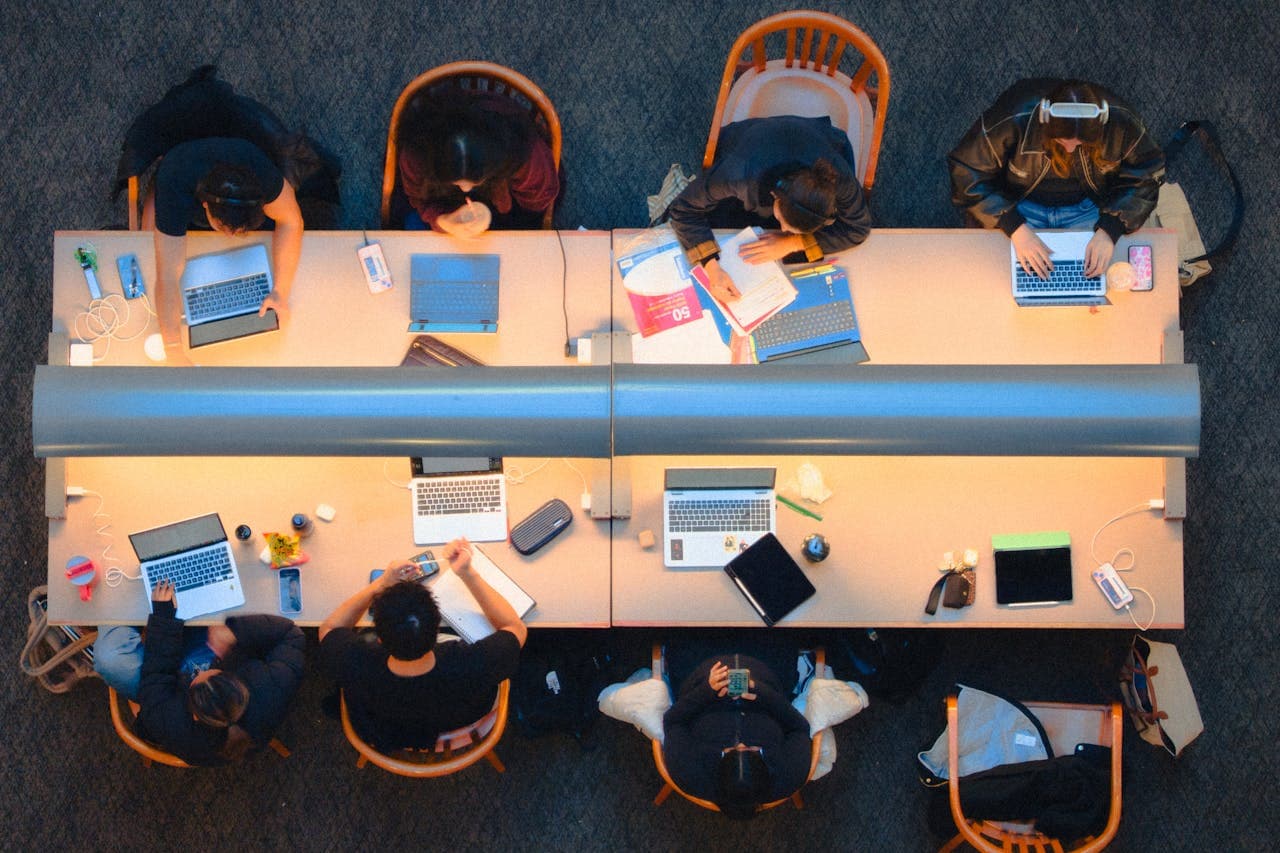Love your Wi-Fi Hub
Place our Hub at the heart of your business.
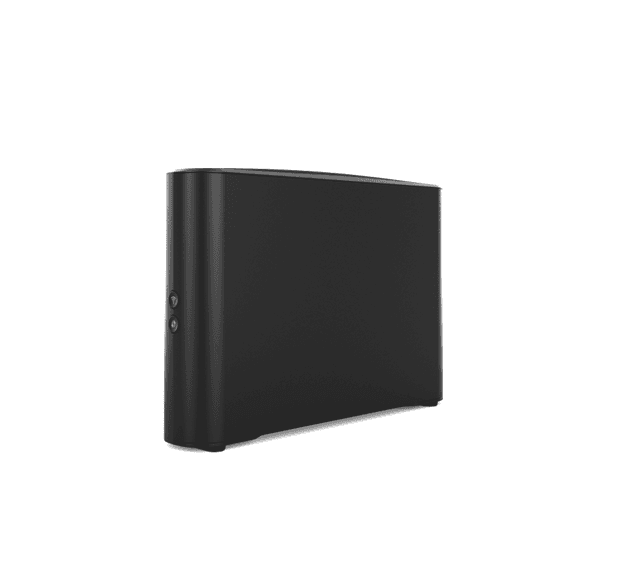
Our best ever router#
Say hello to our Business Wi-Fi Hub. The Business Wi-Fi Hub 3 is our latest model, now incorporating Wi-Fi 6. It's available for free to all new TalkTalk Business customers, and offers our strongest, fastest, most reliable Wi-Fi signal ever! Setting up your Hub is easy.
Check out the steps below to get started, or for full instructions, view our guide.
And to view our PSTI certificate, click here.
Ready to get connected?#
Just follow the steps below. The instructions for a master phone socket or a pre-filtered phone socket are for Business Broadband or Business Fibre connections. If you have a Business Full Fibre connection, follow the instructions for full fibre.
If you have a master phone socket…#
Connect the micro-filter provided to your master phone socket. You need to use a micro-filter for every phone socket in your office with any phone or broadband equipment plugged into it.
Plug one end of the broadband cable provided into the socket labelled DSL on your micro filter and the other end of the broadband cable into the Broadband socket on the back of your router
Plug your phone line into the socket labelled Phone on your micro-filter
If you have a pre-filtered phone socket...#
Plug one end of the broadband cable provided into the broadband socket of your pre-filtered phone socket and the other end of the broadband cable into the Broadband socket on the back of your router
Plug your phone line into the same wall phone socket as your Broadband cable
You need to use a micro-filter for every phone socket in your office with any phone or broadband equipment plugged into it.
If you have a Full Fibre connection...#
Ensure the Network Terminating Equipment (NTE) is powered on. The NTE may be white or black.
Use the ethernet cable provided to connect the NTE to the WAN port on the Hub
Time to switch on#
Push the power button on the back of the Hub. An LED light on the front of the Hub indicates that it's switched on.
Insert the power cable into the Hub and the plug into the wall. Turn on the switch.
Keep your Hub upright and facing into the room for the best signal
Note: the powering on sequence may take some time to begin with.
And to connect your devices...#
How you connect varies from one device to the next (check the manufacturer's instructions), but generally you:
Go to settings and turn on Wi-Fi
Click on your Wi-Fi network name (you'll find it on the Wi-Fi settings sticker on the back of your Hub)
Enter the password from your Wi-Fi settings sticker (use capital letters)
Click on join or connect
Need more information?#
For more instructions and tips on getting started, check out our Wi-Fi Hub setup guide here. Or for further guidance, see our FAQ section below.
How are hub can benefit you#
Let's take a look at how our Business Wi-Fi Hub 3 can help empower your business.
Designed for business#
With Gigabit speeds, 7 separate antennae and WPS one-button pairing, our Hub is jam-packed with technology to help improve your team’s efficiency. It's ideal for businesses of all sizes.
Wi-Fi that can go the distance#
Thanks to beamforming technology, our Hub can break through background interference and pinpoint your devices to keep them connected in all corners of your office.
Fulfil your network potential#
Our Hub is optimised for the PXC Network and your connectivity, whether that's Fibre (FTTP & FTTC) or traditional Broadband (ADSL). It will provide a super-reliable signal across all devices, from office computers, phones and laptops, to anything else you’ve got with an internet connection.
Simple set up#
Once our slimline Hub slips through your letterbox, it’s a breeze to set up. Just plug it in, switch it on and away you go.
FAQS#
I'm using Business Wi-Fi Hub 2. How do I set it up?
To set up Business Wi-Fi Hub 2, please follow the instructions here.
What does the colour of my LED indicate as my Business Wi-Fi Hub 3 is starting up?
Amber (flashing - once a second) – Business Wi-Fi Hub 3 is booting up
Amber (flashing - twice a second) – Business Wi-Fi Hub 3 is synchronising
Amber/white (flashing) – Business Wi-Fi Hub 3 is synchronised and is connecting to the Internet
White (solid) – Business Wi-Fi Hub 3 is booted and connected to the Internet
What if I don’t achieve a solid white LED at the end of the powering on sequence?
If you experience a red light (flashing – four times a second), Business Wi-Fi Hub 3 has corrupt firmware and cannot launch. Please contact the TalkTalk Business helpdesk on 0800 083 3003. If you experience an amber light (solid), the Internet connection has failed. If this error persists after several restarts contact the TalkTalk Business helpdesk on 0800 083 3003.
How do I change the default SSID to something different such as my business name?
In your preferred browser type 192.168.1.1 as the destination address
At the login screen enter the admin details (the original details are printed on the back of the device)
Select either of the cog icons next to Band 1 (2.4 Ghz) or Band 2 (5Ghz)
Change the SSID as appropriate including the password and required security preferences (there is a limit of 32 characters for the SSID name)
Remember to make sure that details for the 2.4Ghz and 5Ghz SSIDs are aligned
When complete select 'Apply'
How do I set up guest Wi-Fi?
In your preferred browser type 192.168.1.1 as the destination address
At the login screen enter the admin details (the original details are printed on the back of the device)
In the Guest Wi-Fi Section select either of the cog icons next to Band 1 (2.4 Ghz) or Band 2 (5Ghz)
Select 'Enable Wireless' for 2.4Ghz and 5Ghz
Change the SSID as appropriate, including the password and required security preferences (there is a limit of 32 characters for the SSID name)
Remember to make sure that details for the 2.4Ghz and 5Ghz SSIDs are aligned
When complete select 'Apply'
My main or guest SSID is not displaying – how do I resolve this?
In your preferred browser type 192.168.1.1 as the destination address
At the login screen enter the admin details (the original details are printed on the back of the device)
Select either of the cog icons next to Band 1 (2.4 Ghz) or Band 2 (5Ghz) or against the equivalent Guest Wi-Fi bands
Check that Wireless is enabled and that SSID is visible (if not trying to hide it)
Note: the Wi-Fi button is the top button on the side of the Hub. It's possible to accidently disable the Wi-Fi by pushing the button underneath the power button on the Hub. Re-pushing the button may restore the Wi-Fi, or alternatively, use the steps above.
Is Wi-Fi calling from android devices supported?
Unfortunately there is currently a bug with this feature. It will be resolved in a future firmware release.
Should I plug my phone into the phone port on Business Wi-Fi Hub 3?
No, not for now. This will become available once we transition to digital voice later in 2025.
How do I raise a fault with my device?
Contact the TalkTalk Business helpdesk on 0800 083 3003.
What is the Product Security and Telecommunications Infrastructure (PSTI) Act?
PSTI is new government legislation that aims to mitigate cybersecurity risks and protect consumers by ensuring that manufacturers incorporate improved security measures into their products. PSTI also mandates that manufacturers must clarify how long this security support will be maintained for. To view the PSTI certification for Business Wi-Fi Hub 3, click here.
Where can I find all the certificates of conformity for Business Wi-Fi Hub 3?
You can view the certificates of conformity for Business Wi-Fi Hub 3 at this link.